How to Uninstall League of Legends

Is it time for you to walk away from LoL? We love League of Legends and are never going to uninstall it. Still, some people may want or need to uninstall it, so we’ve created this step-by-step guide for uninstalling League of Legends. Have no fear if you feel you can’t uninstall League of Legends. We’ll help you through these trying times 😊.
If you are thinking of uninstalling League, you may be tired of the toxicity in the game or think that LoL may be dying. While toxicity is definitely an issue, it is something that Riot is addressing and has a roadmap to make significant improvements to. That being said, if you are still interested in removing League of Legends from your computer, we can help you do exactly that.
Note: Don’t use any special uninstaller tools you need to download to run. We’ve seen many websites pretending to host them. They are almost certainly just scammers trying to install malware on your PC. You do not need any additional software or overly complicated instructions to remove League from your computer. Just follow the simple steps below.
How to Uninstall League of Legends on Windows 10
Most League gamers are running LoL on Windows 10, so we’re starting with instructions for removing League from that operating system. If you are running macOS, you’ll have to wait a little longer while we add those uninstall instructions.
Step 1: Navigate to the "Add or Remove Programs" Tool in Windows 10
To do this, open the Start menu in the bottom left of your monitor. Begin typing “add or remove programs.” You will see the search suggestions narrow until you correctly see the shortcut shown in the image below. We will be using this Windows 10 tool to remove League of Legends.
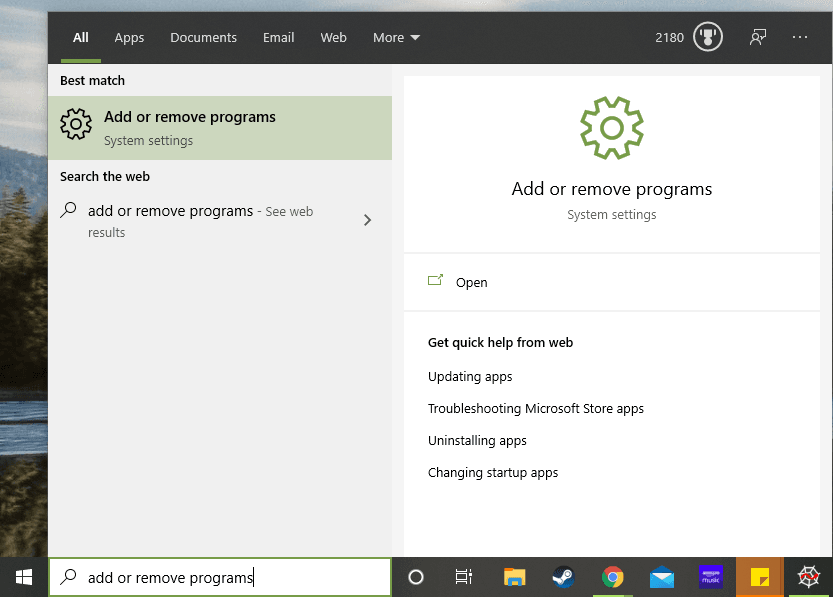
Step 2: Search for "League of Legends" in the Search Bar
In the middle of the Add or Remove programs tool, you will see a search bar where you can filter the installed programs down to just see League of Legends.
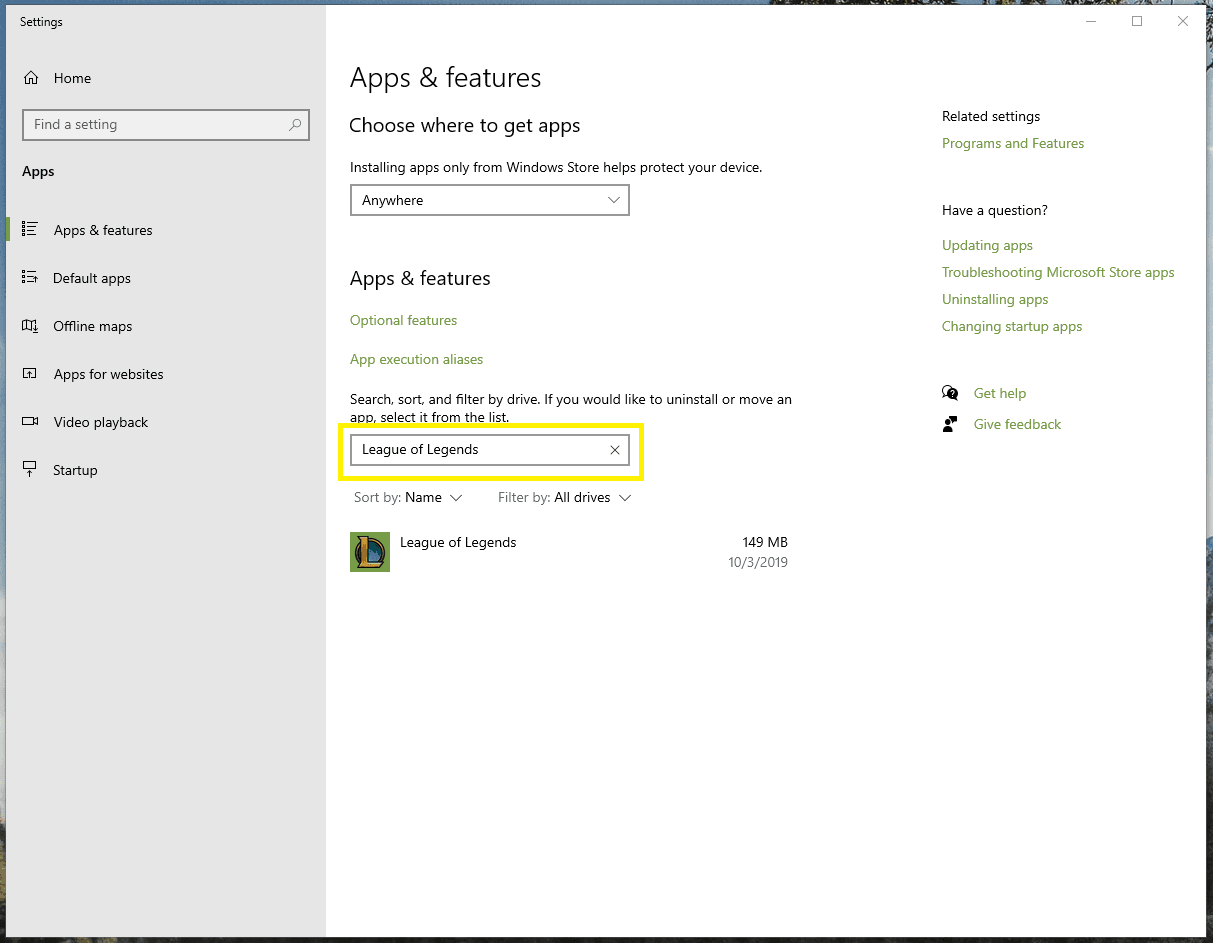
Step 3: Select "Uninstall" to Uninstall League of Legends
Once you have filtered your search results down to League of Legends, select the game, and then press the uninstall button to continue.
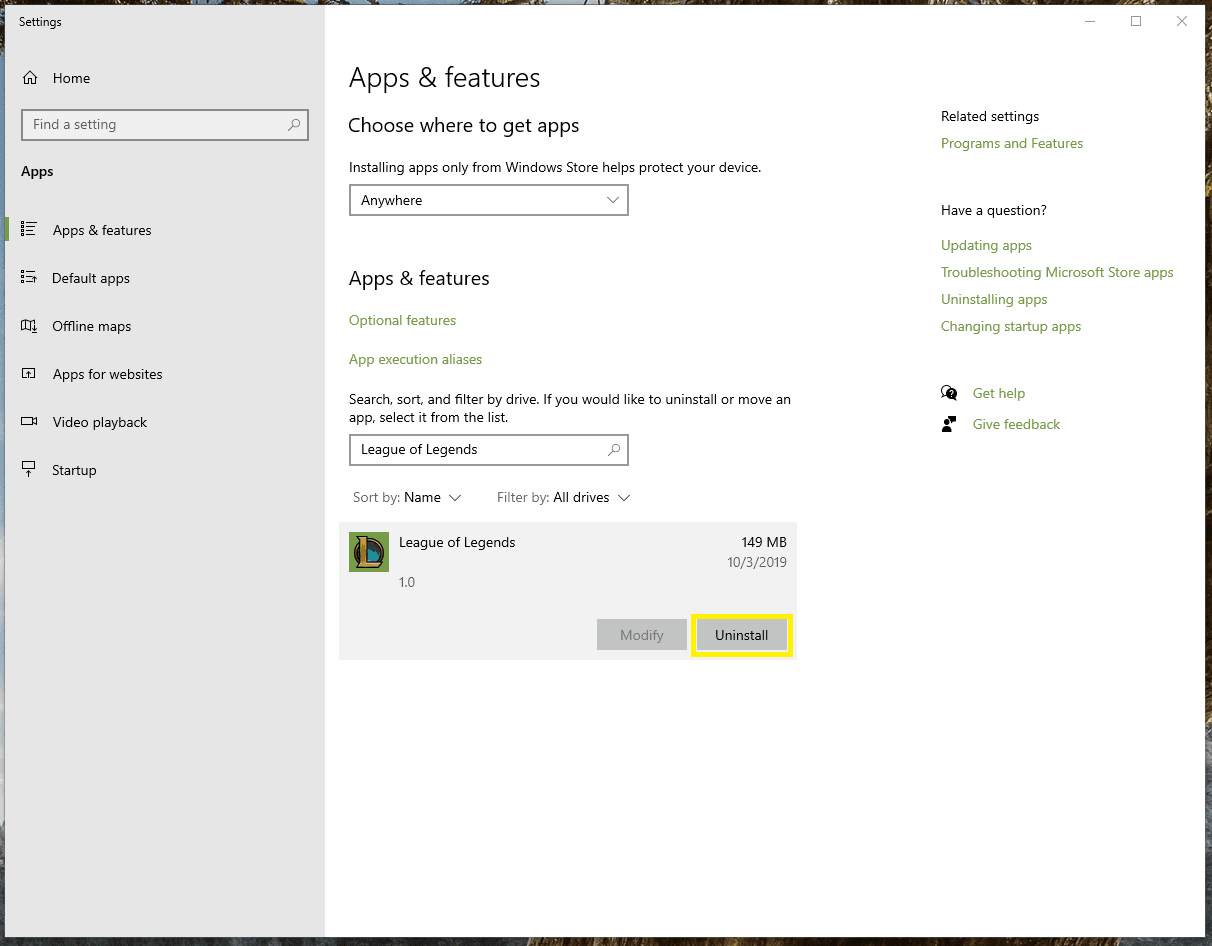
Step 4: Confirm You Want to Uninstall LoL by Clicking the "Uninstall" Button on the New Popup
To save you from accidentally uninstalling the game, Windows 10 will ask you to confirm you wish to uninstall. Press the new uninstall button to continue.
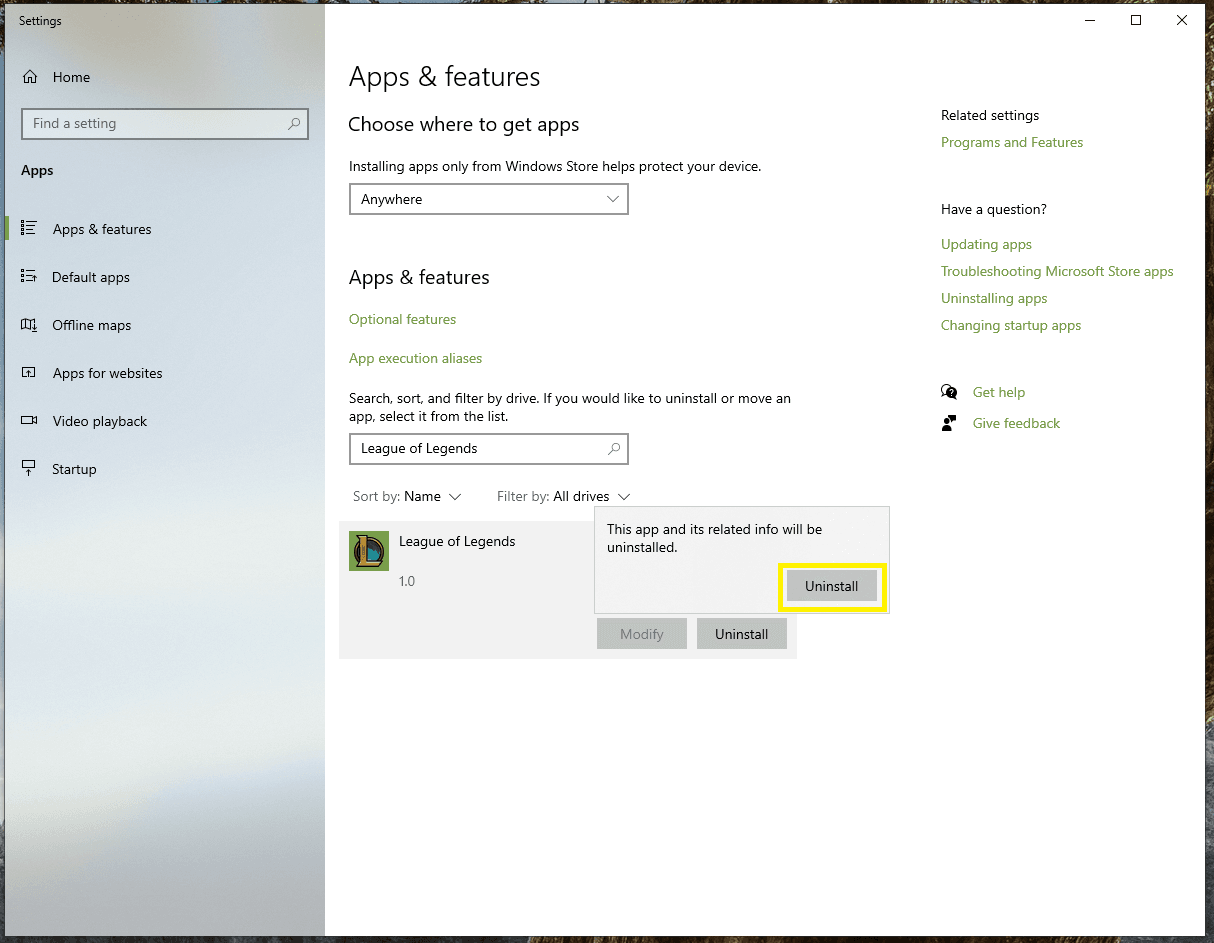
That's It! You Completed Your Uninstall of League of Legends
You now know how to uninstall League of Legends from Windows 10. If you would also like to learn how to delete League of Legends account, we have a separate guide for that as well.
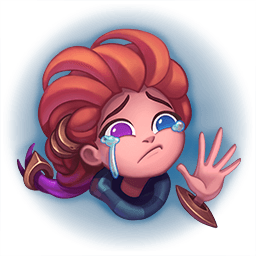
You now know how to uninstall League of Legends from Windows 10. If you would also like to learn how to delete League of Legends account, we have a separate guide for that as well.
If you have a very unusual situation and you encounter an error uninstalling, I’d recommend contacting either Riot’s customer support or Microsoft’s customer support directly. If the steps above to uninstall LoL don’t work, there is something wrong with your system configuration. Again, don’t download any special software to remove League of Legends. It won’t help you and will most likely give you malware.
How to Reinstall League of Legends
Ok, you’ve now uninstalled League of Legends. Yet, you’ve just realized that your life would be meaningless without it , so you’re wondering how to reinstall League of Legends. Have no fear! We will have a complete guide to installing League of Legends too.
If you didn't need to uninstall League of Legends entirely and instead just wanted to log out one time, check out our guide to logging out of League of Legends.
If you decide that you are entirely fed up with League of Legends, after you remove the game from you system, you may want to consider trying out one of the free games featured here that may pay your real money for playing.
Images Courtesy of Riot Games.
